How to organize Firefox Bookmarks
Mozilla Firefox is an impressive
and popular browser. It makes surfing of web exciting and fast. You can easily
mark your favorite websites as bookmarks and categorized it into folders.
Here is the process which tells
you how to organize bookmarks by the following:
- Making folders.
- Putting bookmarks into folders.
- Sorting bookmarks by name.
- Rearranging bookmarks manually.
Follow the below steps to
organize bookmarks in Firefox:
How to make new
folders
Using the Bookmarks folder is the
most convenient way to organize your bookmarks.
- Launch the ‘Firefox’ app on your Mac or computer.
- Click on ‘More menu’ (Four lines) icon.
- Click ‘Bookmarks.’
- Scroll down and click ‘Show all Bookmarks.’
- Right-Click on the Bookmarks Menu Folder to open a context
menu.
- Click on ‘New Folder’ from the context menu options.
- Type a name for the folder. You can also give a description of
the folder.
- Click on ‘Add.’
How to put
Bookmarks into the folder
- Click on ‘More menu’ (Four lines) icon.
- Click ‘Bookmarks.’
- Scroll down and click ‘Show all Bookmarks.’
- Click on the folder in which you want to move bookmarks.
- Now, click and drag the bookmark over the folder you want to
move it.
- Release click to move the bookmark into the folder.
How to sort
Bookmarks by name
Sorting bookmark will help in to
quickly find the bookmark you want.
- Click on ‘More menu’ (Four lines) icon.
- Click ‘Bookmarks.’
- Scroll down and click ‘Show all Bookmarks.’
- Right click on the Bookmark folder you want to sort.
- Click on ‘Sort By Name’ at the bottom of options.
All the bookmarks of the selected
folder will sort alphabetically.
How to
rearrange bookmarks manually
- Click on ‘More menu’ (Four lines) icon.
- Click ‘Bookmarks.’
- Scroll down and click ‘Show all Bookmarks.’
- Click on the folder of which bookmarks you want to rearrange to
expand it.
- Now, click and hold on the bookmark that you want to reorder.
- Drag and release it to the location you want to move it. If
you’re going to change the folder of a bookmark, then drag it over the
folder and release.
How to sort
views in Library Window
If you want to view bookmarks in
various sort orders, then use the library window.
- Click on ‘More menu’ (Four lines) icon.
- Click ‘Bookmarks.’
- Scroll down and click ‘Show all Bookmarks.’
- Click on the folder at the left pane of the window.
- Now, click on the ‘View’ button.
- Select ‘Sort.’
- And then choose the option called ‘Sort order.’
Edward Lewis is a creative person who
has been writing blogs and articles about cybersecurity. He writes
about the latest updates regarding mcafee.com/activate and how it can
improve the work experience of users. His articles have been published in many
popular e-magazines, blogs, and websites.

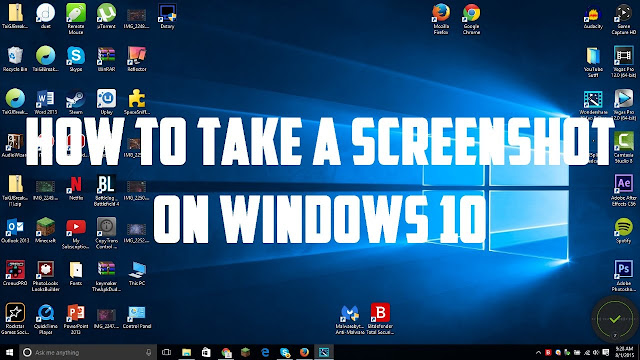

Comments
Post a Comment