How to Fix Microsoft Word Template_Fields Error?
We all know very well about the application Microsoft Office
Word. It is the broadly used application around the world, and the reason is
that it’s the best when it comes down to the word editing and processing. In
spite of being the best in its field, this software is not free from any
faults, and today we are going to discuss one such error occurred while using
the Microsoft Office Word.
A few days back, some users of the Microsoft Words have seen one
pop-up window with the name, Templates_fields. Though it’s a very weird error
which appears randomly on some documents of MS Word, you don’t need to worry
about it we explained you few best steps or solutions by which you can easily
be able to solve it.
Before starting the process, we suggest you take backing up of
all your Word documents to the Microsoft OneDrive, as it is one of the best
storage points.
Steps to Fix
Microsoft Word Template_Fields Error
If you face this issue at any time, then don’t be panic, just
follow the below-given steps so that you can able to solve this issue. The
steps are very easy to follow and also simple to understand. But to avoid
trouble try to follow these steps in ascending order. The steps are discussed
below:
- Disable All your Enabled Add-ins
- Start Using Word in Safe Mode
We believe that in three of them, one should surely work in
solving your issues.
Method-1:
Disable all your Enabled Add-ins
Sometimes, Add-ins might create lots of problems which will end
up by breaking Microsoft Word, so in this situation, we suggest you disable all
your Office add-ins. So below start following the steps for disabling all your
enabled add-ins:
- Click to Open Software.
- Then, click on the File option.
- Next, choose Options from the menu.
- Now, click on Add-ins.
- After navigating, an option appears Manage: Com Add-ins and
button which says Go.
- Click on Go option then wait a few seconds for a new window to
pop up on your screen.
- Then, uncheck all Add-ins.
- Click on Ok button.
- Lastly, Restart your program and then after check it if the
Template_fields issue is still showing on your screen. If yes, then start
trying other methods.
Method-2: Start
Using Word in Safe Mode
To rebooting Microsoft Office in a Safe Mode is one of the best
ways to figure out the exact problem of this error, whether the problem is
external or internal. If after starting the Microsoft Office in Safe Mode
still, the problem doesn’t solve then there are high chances that issue is with
the Office itself.
To start the Microsoft Office in Safe Mode, we explained the
easiest steps, so that it can save your much time and takes fewer steps. The
steps are discussed below:
Click and hold CTRL key smoothly.
Then, click to open Word or Word Document.
A dialog box will now appear on your screen, you need to click
on Yes, and then Word will automatically open in safe mode.
Edward Lewis is a creative person who has
been writing blogs and articles about cybersecurity. He writes about
the latest updates regarding mcafee.com/activate and how it can improve
the work experience of users. His articles have been published in many popular
e-magazines, blogs, and websites.

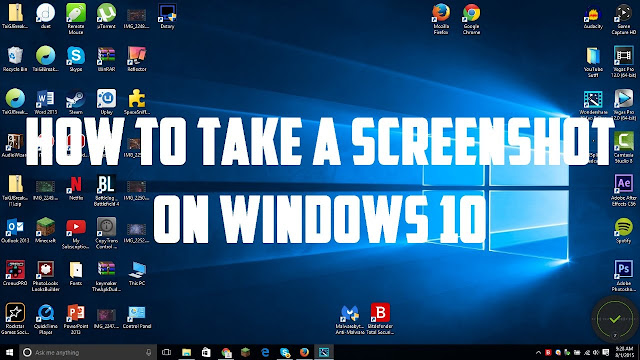

Great blog thanks to share this blog with us.
ReplyDeletePogo Support
Game Help Number
Pogo Customer Support
Pogo Customer Service-
club-pogo-support
For instant help from our pogo Technical Support number experts. Our Pogo toll-free number is available for help
ReplyDeleteVisit:- Fix pogo-game-not-working Problem
ReplyDeleteit’s all good to spend time on the pogo website enjoying one to one best games. In case you want to contact pogo tech please visit
pogo games phone number