How to Use Find My iPhone App From The Web?
Not that long ago, if you lost your mobile device, you basically just lost the hardware. However, with the advent of iPhones, losing smartphones became more problematic. Losing your iPhone can be a terrifying experience. All the contacts, personal data, financial information, pictures, videos, and more are present in the smartphone. Moreover, the new phone owner might be able to access your social media accounts, email, text messages, and more. Due to this, smartphones are gold mines for hackers and identity thieves.
Even though it is nearly impossible not to lose the phone, you can take cautionary steps and cushion the damage caused due to phone loss to some extent. Here is how you can turn on and use the Find My iPhone app from the web to minimize the harm in case of phone loss:
Find My iPhone
Find My iPhone app lets the user use a different iOS device to find the lost iPhone on a map, protect the personal information, display a custom message on the screen, and make the lost phone beep for a couple of minutes even if the lost iPhone’s volume was reduced to zero. It also enables the user to lock their iPhone remotely.
How to turn on Find My iPhone App on the iPhone?
Go to the Settings application on the device.
Tap on the Apple ID.
Go to iCloud.
Go below and tap on Find My iPhone.
Tap on the switch to turn on the app.
How to access Find My iPhone from the web?
Users can track their lost iPhones from the web by going to the iCloud website. Here is how they can do it:
Launch an internet browser and go to the iCloud website.
Sign in to the iCloud user account.
Go to Find iPhone in the main list.
Type the Apple login credentials and log in.
Click on the All Devices button.
Select the device name of the device which is to be tracked.
Users can zoom out and in on the map to track their iPhone more properly. They can also select one of the following:
Play sound – This mode makes the iPhone start beeping, even when the iPhone is set in the do not disturb mode. If you are hammered at a party and cannot locate your iPhone, then you can turn this mode on and find your phone.
Lost mode – If you have misplaced your phone or forgotten it somewhere then you can turn on this mode. After enabling the lost mode, the user will have to provide a contact number. That contact number will appear as a message on the lost iPhone. If anybody finds the iPhone, they can call on that number to return it. The message will flash on the screen along with a beeping tone.
Erase Mode– If someone has stolen your iPhone or you have reasons to believe that you will not be getting it back, then it is wise to remove all the data. iPhones contain sensitive data which can be exploited by people. Erase options enables you to remove all the data from your iPhone via a remote connection.
source: https://mcafee-activate-key.com/how-to-use-find-my-iphone-app-from-the-web/
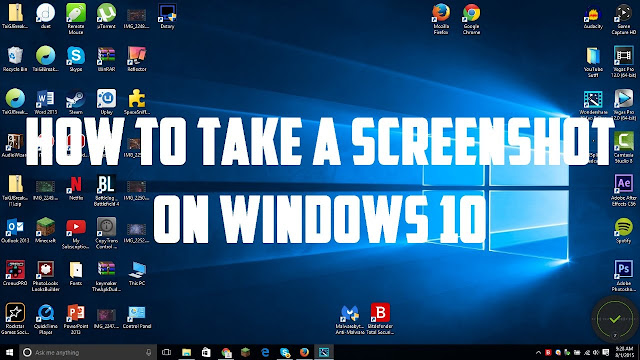

Comments
Post a Comment