What is Multi-Locale Feature and How to Use It?
The multi-locale is one of the eye-catching and aristocratic features that has been added to the recently released Android Nougat.
What is the Multi-Locale Feature?
This new feature allows its users to set multiple languages, select ‘Languages and Input’ click ‘Languages’ and start choosing which languages you want to see on the display of your device. This feature is something that helps users to rearrange the order in which the contents are translated by their device and apps. This feature has made it trouble-free to switch or change between multiple languages and input methods.
This is helpful for writing in various scripts. The keyboards can easily be switched by pressing the keys on the on-screen keyboard itself. You will be able just to set the specific set of languages and keyboards. And for switching, all you have to do is just pressing a button. As an example, it means you can quickly switch between English, Hindi, Japanese, and Spanish from the keyboard app itself.
How to use the Multi-Locale feature?
If you want to know how you can use the Multi-locale feature on your Android Nougat, read ahead and follow the easy guidelines given below:
Open the Settings on your Android.
Click on Languages & input. You will find it under the heading Personal.
Select the Languages option.
Tap on the “Add a language” feature.
Then choose an additional language of your choice.
When the on-screen keyboard pops up, you need to click on the globe key or long press the spacebar key. Doing so will switch between multiple languages that you selected.
That’s it. Thus, you will now be able to switch the input method between many languages that you chose right from the on-screen keyboard.
Now, you will no longer require navigating to the settings or installing extra keyboard apps and circulating between them whenever you need to switch or change a language. This feature has been saving a lot of time for Android users across the globe.
How to Remove the Input Method?
For any reason, if you want to remove an input method, you can do it just by following three of the simple steps given below:
Open the same “Add a language” setting on your Android device.
And click on the three dots option key.
Then click on the Remove option. Doing so will allow you to check and delete multiple languages and input methods altogether.
Thank you for reading this. We hope the provided information will be useful to you.
Edward Lewis is a creative person who has been writing blogs and articles about cybersecurity. He writes about the latest updates regarding mcafee.com/activate and how it can improve the work experience of users. His articles have been published in many popular e-magazines, blogs, and websites.
Source : https://setmcafee.com/what-is-multi-locale-feature-and-how-to-use-it/
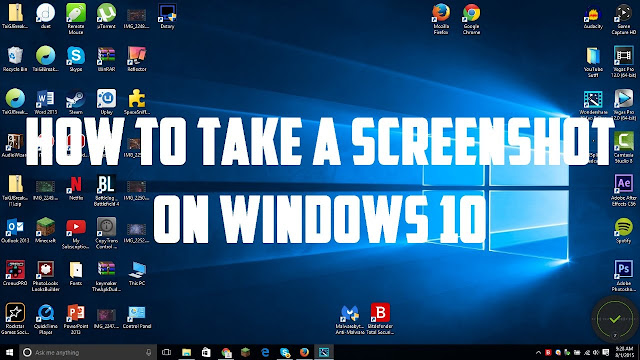

Comments
Post a Comment