Can’t Find Hidden Messages on Facebook? Here’s How to Find Them
Facebook has evolved a great deal with respect to its services and
app. First, the company launched its web version of Facebook and later released
its app. Still, the company wanted to make the Facebook messaging access more
convenient and hence launched its Facebook Messenger app which is designed to
receive and send messages on Facebook. It is quite nice of Facebook for
providing the service, but some people are finding the messaging difficult on
Facebook.
According to them, they have lost the messages from Facebook
account. It is weird to hear that someone has lost messages without even
deleting them. Well, the deal about Facebook is that it does not show every
message that you need to see. Facebook has another place in the messaging box
where the message from someone you are not friends with is received. Generally,
people check the main page and don’t notice the other frame of messaging.
If you think that you will need to dig into your Facebook account
or to message app, then you should know that the search for these semi-hidden
messages does not require efforts. The process will not give you a headache,
and you will be able to see the hidden messages sent from an account profile
you are not friends with.
How to find the hidden messages on Facebook
Find
Hidden Messages using Facebook App
1.
Launch the Messenger app.
2.
Now go to the right bottom of the screen and tap the
gear icon.
3.
In the Settings of your messenger, go to People.
4.
Now, tap to open the Message Requests option.
5.
Select the See filtered requests link.
6.
Now, it will open a list displaying unread messages.
7. Make
sure to check all the messages to find out the important one.
Find
Hidden Messages using Web Browser
1.
Log into to your Facebook account
and click to open the Facebook Message button just next to
Notifications icon.
2.
Click the Message Requests option from the top of
the menu.
3.
Now, select the See filtered requests from the bottom of
the Message menu opened.
4. View
the messages one by one and delete those which are useless for you.
Remember that when you reply to these hidden messages; your
Facebook Message will automatically place them in the main messaging box to
keep chatting. As mentioned before, finding the hidden messages is not as difficult
as it sounds. If anyone who is not in your friend's list messages you, it will
be received in the Message Request and you will have to follow the same steps
to read, reply and delete.
Edward Lewis is a creative person who has been
writing blogs and articles about cyber security. He writes about the
latest updates regarding mcafee.com/activate and
how it can improve the work experience
of users. His articles have been published in many popular
e-magazines, blogs and websites.

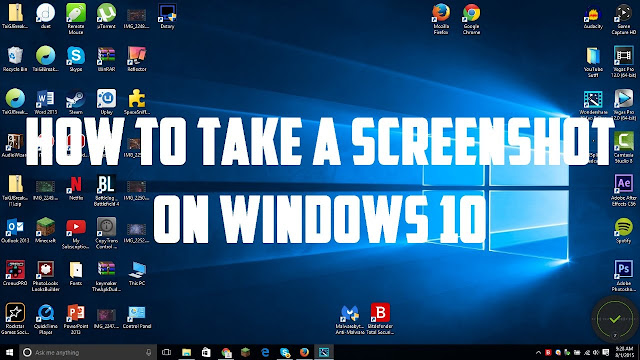

Thanks for taking the time to discuss and share this with us, I for one feel strongly about it and really enjoyed learning more about this topic. I can see that you possess a degree of expertise on this subject, I would very a lot like to hear much more from you on this subject matter – I have bookmarked this page and will return soon to hear additional about it.There are certainly impressive stories. Passion for sharing your website with us.You’re doing a great job Man,Keep it up.
ReplyDeletewww.office.com/setup
www.office.com/setup
www.office.com/setup